My Fav ourite i Pad Pro Apps (2020) If you're new here, my name is Ali, I'm a doctor working in Cambridge. And today we...
My Fav ourite i Pad Pro Apps (2020)
If you're new here, my name is Ali, I'm a doctor working in Cambridge.
And today we're gonna be going through 35 of my favorite iPad Pro apps.
And just for your convenience, I've split them up into five categories.
And those are create, consume, coordinate, connect and cerebrate.
Last one's a bit weird,
but it had to be five C's, and we've got timestamps in the video description, and in the pinned comments, you can skip around as you feel like it.
But yeah, let's just get into it.
(soft music)
So we've got nine apps
in the Create category
and the Create categorie's for kind of creation of things.
So for me, that's mostly writing and photo related things.
And the first app on
this list is the Draft.
Now Draft is fantastic because it's basically a really
great tool for quick capture.
So anytime I have a
thought, wherever I am,
I can open up the Draft
app on any of my platforms, iPad, iPhone, Apple Watch, or Mac.
And I can just immediately start writing it down.
So normally, when you open up Draft, it opens up to a new note.
So you can just kinda
start typing straightaway.
And so for example, over here, I was taking some notes on a podcast that I was listening to in the car and I suspect that I dictated this one into my Apple watch because obviously, I was driving and I couldn't type anything out, or for example,
if I'm planning out like a study with me video,
then I will use drafts to type out all the things that I'm
doing throughout the day.
And it's basically a nicer alternative to the default Apple Notes app, which doesn't have
dictation support built in.
Next on the Create list, we have Notion
and I've made three videos about Notion already,
talking about how I use it as my favorite productivity app, how I use it as a residence calendar and how I do my annual
reviews using Notion.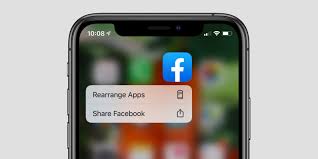
And I pretty much use notion to organize absolutely everything in my life.
So like, for example, all the video ideas that I've got.
I also use it to track
my workouts at the gym.
So since the 23rd of September, I've been tracking all
my workouts in Notion
and I've gone 19 times
since then, it's not bad.
I think I did reasonably well in December, but then, you know, I
had like a 10 day break
and I only went to the gym earlier today, I'm sorry, it's bad.
And there's absolutely loads of other ways that I use Notion for like studying, for productivity and that sort of stuff.
And I've actually got
a new series of videos
called
where I take a deep dive into some of the ways that I use some of my favorite
apps, including Notion.
And all the videos in this workflow series are available on Nebula, which is a new streaming platform that's built by a team of creators that I happen to be a part of.
It's sort of like a playground, where creators can experiment with different types of content without worrying about
the YouTube algorithm.
So I've got like, tons of apps on my iPad, iPhone, Mac, and I wanna kind of deep dive into all the niche nerdy specifics of how I use them to
maximize my productivity.
But that sort of kind of granular level of detail doesn't really work well on YouTube.
And so I've put those videos in this workflow series
on Nebula and so far,
there are four videos on there, and I'm gonna be adding
loads more over time.
So if you're a subscriber to Nebula, you can access them on my Nebula profile.
But very excitingly,
we've actually teamed
up with CuriosityStream
who are sponsoring this video.
CuriosityStream, as you probably know, is the ultimate documentary streaming subscription platform.
And because they support independent creators,
what they've done is that, if you have a CuriosityStream membership or a free trial, you automatically get
free access to Nebula.
So a CuriosityStream subscription is less than $3 a month
and so, for $3 a month you get access to this like
huge library of A,
documentaries on CuriosityStream which are amazing, but also all this independent stuff created by creators and Nebula, including some of the niche videos that I wouldn't
necessarily put on YouTube.
Thirdly, let's talk about the old Boomer of the app kind of ecosystem and that is Evernote.
Evernote has been around for years.
I've been using Evernote since like 2011 or something.
I often get comments on my Notion videos saying that you know, why haven't you replaced Evernote with Notion?
And I don't really see them as, you know, Notion replacing Evernote.
I think Evernote is fantastic because it's still probably the most comprehensive
note taking app out there, and it really excels in
the note taking department.
I've got like notebooks for everything I can think of.
And the way I think of Evernote is that it's sort of like my long term memory.
So what to use Notion for, is for things like project management and to do lists and for projects that are important but not necessarily urgent.
Whereas Evernote is where I store a lot of the
kind of archives or highlights from books and articles
that I've read or kind
of random bits of writing that I've done,
because the great thing
about Evernote is that
you can just search for whatever you want.
So let's say I'm writing one of my weekly email newsletter, productivity,
for example,
I can just search my notes for the word productivity.
And now it immediately I will get all of the notes that I've ever saved since 2011 that have the word productivity in them or I can search for more specific things or whatever.
But it's just a fantastic kind of bank of stuff
like to act as a long term memory that you can search through, and the other apps like Notion don't quite have those features yet.
So who knows, one day I
might replace Evernote
with one of these hot
new note taking apps,
but so far, I haven't
managed to do that just yet.
And I'm gonna be trying apps like room research and stuff, but I suspect Evernote is gonna be a big part of my kind of second brain
for quite a long time.
Just 'cause I've got
so much stuff in there,
and it's really good,
and easy to search.
Fourthly, let's talk about Ulysses.
And Ulysses is a very specific writing app that's available only for iPad and Mac.
So if you're an iOS user, then this is fantastic.
It's probably the most
pleasurable writing experience.
I've made a video before about this apple Smart Keyboard thing and how it's the
nicest typing experience I've ever experienced.
Writing in Ulysses is the nicest writing experience I've ever experienced.
And so, if I'm writing
like long form things
like my weekly email newsletter, then I usually open up
Ulysses, create a new thing.
I title it using markdown, so I can use hashtag,
email, I don't know nothing, it issued 95 of my
weekly email newsletter, it's called Sunday Snippets, you can sign up with a
link in the description
if you'd like.
But, you know, I would
use Ulysses and, you know, I'd be able to kind of
write whatever I want,
I can insert in like
quotes, this is a quote, and it's just like a really nice pleasurable markdown writing experience.
So this is what I use
for long form writing,
which is still under the Create category . Point number five is an app that I've started to use a bit less, but I still use sometimes and that is Bear.
Bear is sort of like a cross between Drafts and Ulysses in that, it's very good as like a general casual note taking app, but it's also a really
nice writing experience.
So, you know, you can
make a new note in Bear
and just like with Ulysses, you can write in markdown, and from there you can do things like publish to PDF or text documents or Word documents or even publish to WordPress and Ghost and things like that.
And the timezone I use Bear mostly are, If I've got my Phone or iPad handy, and I wanna take kind of medium form notes on something, so let's say I'm listening to podcast at the gym,
I might just open up Bear on my iPhone and then be like, you know, Tim Ferriss
episode with Jim Collins.
And then I would kind of take a few notes on that as I kind of come across stuff, and I would normally kind of reference a timestamp that I've heard that bit in the podcast.
So if I wanna come back
to it at a later date,
I'll be able to see it.
But yeah
, I don't really
use Bear that much anymore.
Like Draft has sort of replaced its functionality for me just because drafts is
available on the Apple Watch and has like amazing dictation features, so I feel like I might as well use Draft.
App number six is Notability.
And notability is what I use for handwritten notes.
All of the other note taking apps that I've been talking about, are absolutely terrible like in that they don't have very good Apple Pencil support.
So if I'm in a lecture, for example, a medical lecture, and there's lots of evidence that kind of writing notes by hand is better for our retention and an understanding of the subject, then typing them out while we're listening to the lecture, then I will open up Notability and I will kind of do handwritten notes.
So for example, lets see, in your exam, so this was handwritten
notes that I've made
throughout medical school, including kind of various bits of this was a course that I went on with that was teaching us about neurology and how to do a neurological examination.
So I took kind of photos of the course book,
put them into Notability, annotated them, this sort of stuff,
you just can't really do in any other app that I found.
I've tried using GoodNotes, I do actually have GoodNotes installed.
But after doing like extensive testing of both of them, I decided that Notability was better , and I'm gonna be making
a more dedicated review
about GoodNotes versus Notability, 'cause everyone seems
to have that question.
But yeah, so far, I much prefer Notability and I just kinda use it for all my handwriting needs.
Seventhly, we've got Day One, and Day One is the best journaling app for iPad, iOS and Mac, and it's just like a journal.
So I have different
journals within Day One.
I've got my actual journal which I'm not gonna show you because that's private for my eyes only.
I have like a journal of nice comment where I screenshot and you know, copy and paste nice comments that people have got.
So this was a comment that I got in one of the videos.
I'm showing you because it was a public comment on a video, it wasn't a private email, and I just like collecting these kind of nice comments.
And how many have I got?
421 of them.
So if I'm feeling sad,
I just kind of have a flick through my nice comments and then just kinda read some of them.
And I think it's just quite nice when you make videos and you just kind of
interacting with strangers across the internet mostly.
It's nice having like a place to put kind of nice things.
I don't know, I just think it's a nice thing to have, I've also got a memorabilia journal where I usually, you know, take photos of like birthday cards or letters or, you know,
things like that,
that I kinda want to throw away because I don't like keeping paper around.
But, you know, I take the photos, put them in memorabilia.
This was actually
something that I picked up while watching like
minimalism related videos because we all say that, oh, this thing is a memory, therefore, I don't wanna get rid of it.
But you can just take a photo of it and then get rid of it.
So I started kinda doing that.
And I've got loads of stuff in an AI photos photo album with memorabilia,
I just need to transfer
it all into Day One
just so it's all in one place.
Next we have Lightroom, and Lightroom is the app that I use for all my photo editing needs when I'm posting photos to the Gram.
So for example, while I
was at work the other day with my iPad up,
this was the photo that I took to put on the Gram, but this is the edited version, and this is the non edited version.
So I just applied like a preset to it, I did some Hue Saturation Adjustment there sort of stuff in Lightroom.
And it's quite nice like that.
So just kind of transforms standard photos into slightly nicer photos.
So this is before editing, and this is after editing, it just kind of makes it pop a little bit more.
Let's do another example.
This was some like a random selfie that I took in bed, that looked like this,
normally, but my iPhone, then I applied a few
edits in Lightroom to it, and it looks like this,
looks a little bit nicer.
So I like editing photos in Lightroom before putting them on the Gram.
And finally, we have a
really good app called
Spark Post in this category.
And this is the app that I use to make all of my thumbnails.
So the great thing about this is that you can just add a photo, and then you can just
like move stuff around.
So if I wanted to change things with this thumbnail, I could sort of do it like this, I could move this around, I can, that can go sort of in the middle.
I might think the background is not dark enough,
so I can adjust the
darkness of the background sort of like this.
And this is, yeah, just like a nice uniform way of making these thumbnails.
So those were the apps
in the Create category.
Let's now talk about seven apps in the Consume category.
(soft music)
So in the Consume category, we've got seven apps.
And that's for things like watching, listening to and reading stuff.
So the first app in this category is Instapaper.
And Instapaper is what
I use to store articles
that I wanna read later.
So, you know, Instapaper, has like, Share extensions of everything on iOS.
So if I get a link,
and I don't have time to it read it there and then, I just share it to Instapaper.
It's also got an email address, you can email stuff too.
There's loads of ways of getting stuff into Instapaper.
And it's basically a library of articles that I'm going to read, so that when I have a spare moment of time in the toilet, or on a train or a bus or whatever, I usually like, the first app that I go to is usually Instapaper.
And then I find an
article that I wanna read, and then I can read it.
And I don't see any ads
. I don't see any kind of like pointless website stuff, I just see the article
in this nice typography.
And the great thing about Instapaper is that you can highlight stuff.
So this is an article about anti fragile planning that I read a few days ago,
and I've highlighted various bits of it.
So to highlight stuff, you just literally press on it, drag and highlight.
And the really cool thing is that when I highlight stuff, it automatically gets synced to Evernote via a service called Readwise, and actually, one of the episodes of workflow,
that series that I've gotten Nebula, talks about exactly how
this whole thing works
behind the scenes and
the benefits that I found with exporting all my Instapaper highlights to Evernote
and the various ways in which I use them.
So just a reminder,
if you wanna hear more about this process, and why I find it useful, you can check that video on Nebula.
Alternatively, if you've got a CuriosityStream membership, which you should, because it's amazing and really cheap, and just gives you loads of documentaries.
If you have a CuriosityStream membership, you get free access to Nebula as well.
So you can just find my
niche videos about this workflow stuff.
Well,
I'll explain all this
stuff in much more detail.
But yeah, Instapaper is
what I use to read stuff.
Next, we have the Kindle app.
The Kindle app is amazing because I don't actually read much on the Kindle app on my iPad.
But for example, if I'm
reading a nonfiction book and wanna take notes on it, I would usually open it up in Kindle and then I'll have a split screen with Draft, Ulysses or Bear.
And so what I can do is that while reading and Kindle, I can kind of take notes on the side.
The other great thing about the Kindle app is again, it's got a highlight feature and I've been highlighting
stuff on Kindle since like 2010 or 2008 when I first got a Kindle and another great thing
about Kindle is that
all my Kindle highlights are again synced to Evernote using Readwise and again, to plug Nebula I've got another video
about how the Kindle,
Readwise, Evernote integration works, with some examples of how I've used this export feature of Kindle highlights and why I found it immensely valuable to save all of my Kindle highlights to Evernote.
So again, you should sign up to Nebula, via CuriosityStream, sign up to curiosityStream,
you'll get free access to Nebula, link is in the video description.
Then you can see these videos if you're interested in
seeing me talk about the stuff in like really anal detail.
Next in terms of consuming stuff, we've got Spotify.
Spotify is my streaming app of choice.
I have tried Apple Music.
I still subscribe to Apple Music because I've forgotten to cancel my subscription, I think.
But, you know, I really tried hard.
I tried for about six months to switch, you know, to exclusively to Apple Music, and I just couldn't do it.
And I went back to Spotify and it's just so nice.
And I absolutely love Spotify.
It's so glorious.
And I have different playlists for every year of med school and beyond.
My most famous playlist is the "study with me" playlist which currently has 23,700 followers.
And this is full of like 1000 instrumental tracks from like, various sources, classical music, film music, TV shows, you know, Planet Earth,
Hans Zimmer, all this stuff, loads of stuff from Game of Thrones.
So when I'm studying then I put this on and none of these songs
have any words in them
so they don't interfere
with the word processing which can sometimes, some of the evidence says is not good when you're trying to learn stuff, but they also make studying much more fun because I've got this like, you know, Pirates of the Caribbean banging in the background while I'm trying to learn about respiratory physiology.
So yeah, Spotify for consuming music.
Then we have an RSS Feed Reader app, and that is called Unread.
Now RSS Feeds are amazing and also, I'm gonna do a workflow video about this on Nebula just because there's a lot to dig into about how to set up an RSS Feed, and like how to set up with Feedly and how to get into an app and various use cases for RSS feeds.
But essentially, RSS
Feeds are how I keep up
with all the blogs that I follow.
And I sometimes get comments from people who read my weekly email newsletter, Sunday Snippets, link in the video description if you want to sign up.
I get emails from people saying that, oh, you know you've shared these three really good articles this week, how did you come across this stuff?
Like how do you keep up with the stuff?
And I don't usually have time to reply to all of these but now, I'm saying it now, it's all based on RSS feeds.
So you kind of subscribe to different blogs
and then you get to see
them all in one place.
So I've got 156 unread articles.
And so let's say I wanna read this article in the Journal of medical ethics.
But let's say I don't quite have time, but I can save it into
Instapaper and so then
whenever I want I can
then read it on Instapaper and it just immediately lets me see what all of the blogs that I follow have published, but yeah, more on that in the workflow series on Nebula which is gonna be
appearing later this month.
Next,
we have CuriosityStream itself, who are currently sponsoring the video, thanks guys,
CuriosityStream, world's best documentary streaming
subscription platform
founded by john Hendricks, who's the founder of
the Discovery Channel,
and on CuriosityStream,
you've got thousands of document aries across all sorts of genres.
aries across all sorts of genres.
Some of the ones that I personally enjoy are about nutrition, I'm trying to get better at cooking and a healthy eating and stuff so there's a really good series of about nutrition that I've been watching recently.
But yeah, there's loads of documentaries on Curiositystream and as I've said, because CuriosityStream are amazing and support independent creators, they're partnering up with us at Nebula.
So if you subscribe to CuriosityStream you get free access to Nebula.
So,
go to curiositystream.com/ali, enter the coupon code Ali at checkout, and that will give you a free trial that you can sample all the documentaries to your heart's content, and then an annual subscription is like less than $3 a month,
which is totally worth it for these amazing documentaries and this amazing like
independent content on Nebula.
App number six is YouTube.
I'm not really gonna talk about that, because YouTube's not very exciting, but, you know, we all
know what YouTube does.
And finally, the app that I use to read PDF normally is PDF Expert, which I actually started using recently.
Previously, I used to only read PDFs on Notability, because I'd be able to annotate them using the Apple Pencil.
But PDF Expert is genuinely quite nice for kind of reading PDFs.
And the nice thing about this which like Notability can't do is that, it automatically works out like the structure of, of the PDF, so you can
kind of skip around.
So for example, in this Oxford Handbook of emergency medicine, there's like different bits of this.
And I can actually skip around to the different sections using the sidebar,
whereas if I were reading this PDF on Notability
I would have to have to like, scroll absolutely tons
or use the search feature or weird things like that.
But yeah, if I'm reading a structured PDF like an E book, then I'll use PDF Expert for that.
So, those were the seven apps in the Consume category , Let's now move on to
the Coordinate category.
(soft music)
And in the coordinate series, it's sort of like productivity, general utilities,
but it had to start with a C, which is why it's called Coordinate.
So, you know, email client, the one that I use is Superhuman.
And Superhuman is a bit weird, because it costs $30 a
month to check your email.
But it's speded up my email workflow by about two x.
So, given that I spend so much time doing emails,
I'm more than happy to pay $30 a month to cut that time down
by a significant chunk.
And so with these emails, for example, I can immediately just
like get rid of them.
Thomas Frank, oh, he's
got a new habits course.
And it just kind of makes it a bit more of a pleasure to get through email.
And so, it just kinda makes sense.
App number two is Fantastical.
Fantastical is my calendar app of choice.
And the nice thing about Fantastical is that:no_upscale()/cdn.vox-cdn.com/uploads/chorus_asset/file/16317064/Apple_iPadOS_Today_View_060319.jpg)
:no_upscale()/cdn.vox-cdn.com/uploads/chorus_asset/file/16317064/Apple_iPadOS_Today_View_060319.jpg)
it's got really good
natural language processing and that's the main reason why I use it.
So if I wanted to create a new event, I can say,
(soft music)
Jam session with Suhail
and Katherine, 18th Jan, 10:00 AM at Suhail's house, and, what it's gonna do, is it's gonna recognize
all the metadata in that.
And it's created this event, jam session with Suhail and Katherine, the location is Suhail's house, and it's at 10:00 AM.
So like,
it just makes it so easy to put events into my calendar, which means that I actually now use a calendar.
Next in the Coordinate
category we have Todoist, and Todoist is what I used to manage my to do list.
I used to use Things in the video this time last year, I was using Things 3,
but then I thought I'd try to do is because it's a bit more cross platform, it is available on Windows, unlike Things, and I just kind of thought that, you know, why not give this a go?
To be honest, the apps
don't really matter.
And I say this in like a long ass video about all the apps that I use.
The apps really don't matter, what matters is the principles and then any app that kind of does the job fulfills that purpose, if you get what I mean.
Anyway, so in Todoist,
I keep track of everything I need to do, but it's all of the, usually the kind of time sensitive stuff that normally has some kind of a deadline.
So for example, if it's a shopping list or if it's a reminder to water the plants or to call my grandma
or to kind of do these
little bits and bobs like, submit something to the BMJ, add stuff to my medicine Eportfolio, and little things like that, then I would put those into Todoist.
Whereas if it's like bigger projects,
like an online course,
or like, you know, a
video series and stuff
that would go In Notion.
So use Notion for big project management.
And I used Todoist for
little things and reminders to call my grandma and
to water the plants,
and to publish the podcast and email newsletter,
which I actually did on Sunday.
I haven't yet watered the plants, I should have done that yesterday.
So it's just a reminder
for me to water the plants.
Next we have YT Studio.
And the nice thing about this is that it shows all the comments across all my videos
in chronological order.
So, one thing I like to do is reply to any specific questions if I can on YouTube comments if I've got some time.
And so when I'm on the toilet or whatever, and I do have time to reply to stuff, instead of using YouTube, the actual app, I use the YouTube Studio app, and that lets me kind of reply to people and stuff.
It also lets me kind of change like descriptions of videos, update thumbnails, that's sort of stuff and so it's just generally quite nice to have as a YouTube creator.
Four more apps,
I'm just
gonna blitz through.
Firstly, we've got Google Drive, that I use just basically, my entire life is stored on Google Drive, so everything is in there.
Next, we've got Framed.io, which is a good video
collaboration platform.
So for example, if my editor Christian, is editing a video, he uploads it to Frame.io.
And then I can like comment on the different timestamps in the video.
And so, we can kind of collaborate on what the edit should
look like ultimately.
Then on this screen,
we've got the app Zero,
that I use for accounting for my business.
And we've got Dashlane,
which is my password manager of choice.
Again, not gonna show any of my passwords within that.
But yeah, those are the apps in the Coordinate category to help me coordinate my life, keep my life together, be organized, be productive, all that good stuff.
(soft music)
All right, we have four
apps in the Connect category that allows me to connect to other people.
And the most important one that I use everyday is Slack.
And I'm part of a few
different slack groups.
This one is called RadReads.
There's a blogger that
I follow called Khe Hy,
I think that's how you pronounce his name.
But this is really nice, like Slack group where everyone who kind of follows him is part of this group.
You know, entrepreneurship, money, productivity, books, financial independence,
you know, stuff like that.
And people are just generally nice, very friendly and kind
of share recommendations for interesting articles.
There's also the Forte Labs slack group, this is another blog that I follow and as the coarse building a second brain that I took a few months ago, and also Standard, which is the agency that I'm part of that for the creators,
and standard is the agency that's built Nebula,
again, some of the CuriosityStream please, you'll get free access to Nebula blah, blah, blah, all that stuff, you've heard it before.
And then there's the team of people that helped me out with my stuff.
So normally used to chat with Christian, my editor, but if there's other people helping out with writing content and doing other stuff that helped me out, then they go into The
A Team slack channels.
So that's like my team name, The A Team.
It's a bit tongue in cheek haven't really figured
out a proper name for it, but that's what it is for now.
Next, we have Discord.
And discord is very exciting because a few weeks ago, I set up a Discord server and so far we've got how many?
we were 259 people online and I think like 5000 people in the server in total.
And it's got like fancy bots and stuff and so people ask for
help with their homework, you know, studying is pretty active.
We've got a group for podcasts, books, productivity,
tech,
where we discuss all this kind of stuff.
Again, link in the video description if you wanna join the Discord, it's free.
And (mumbling) just
hang out there sometimes if I'm really bored,
I'm like, you know what, I don't wanna make a video today.
Let me just go on Discord and reply to some people.
So this is how I like, you know, chat with people.
And so in sort of real time on Discord, I wanna make more use of it when I've got actual time off work.
So maybe kinda use it using within gaming, haven't quite decided yet.
But yeah, it's all very
nice, it's very wholesome, you should definitely join the community on Discord.
Next, just quickly,
the app that I use for
Twitter is Tweetbot,
nothing exciting here, it's a Twitter app.
And the app that I use for messages is Apple Messages.
And obviously messages
are synced across iphone, apple watch, Mac, iPad, etc.
And it's probably one
of the main reasons why
I don't use any kind of non Apple products just because it's so convenient when you can reply to texts on your laptop or your iPad or on your phone depending on which device you have, rather than having to always type out stuff on your phone, which is what I would have to do if I were using an Android phone.
(soft music)
And finally,
at the end of
this incredibly long video, we've got six apps that I use for studying and learning stuff.
And I've had to call this Cerebrate, because that sort of means thinking, and it starts with the C, so now we've got five
C's within this video.
I hope you guys appreciate the effort that it takes to make up stuff like this.
(laughing)
And the first app on
this list is Brilliant.
Brilliant is like an
online courses platform
that helps you learn stuff with daily challenges and things.
They sponsor loads of my videos.
So I use Brilliant when
I'm feeling like I wanna kinda get an injection of knowledge into my head.
Secondly, we've got Skillshare, which is a platform for online classes.
Again, they sponsor some of the videos.
I've actually got my own course and Skillshare
like 33 videos, 35 videos, something like that,
about how to edit videos in Final Cut Pro.
Yeah, three hours and 15 minutes long.
So if you wanna become a YouTuber and edit videos like this one, you can check out my course on Skillshare if you like.
Next we have Anki, which is my flashcard app of choice and Anki is what I used
throughout medical school to learn drugs and anatomy and all sorts of stuff.
And now I'm sort of using Anki to help prepare for my
postgraduate medical exams, I'll be doing much more
videos about that in depth, probably on workflow first, that series on Nebula, but then, in the videos that do well I kind of distill them into YouTube videos in a few months time, that's the plan.
Next we have Tabs HD,
which is basically like, lets you get chords for
any song in the world.
So let's say I wanna play, I don't know, fearless by Taylor Swift, I can just find the courts for it.
So it would give me the
lyrics, give me the chord.
So if I'm playing on
the piano or the guitar, I can be like,
♪ Hey, there's something about the way, ♪ ♪ the street looks when it's just rain. ♪ ♪ There's a glow of the pink. ♪ whatever, I can do that or playing guitar and piano, I can also transpose stuff.
So I have this set at transpose minus five because I can't sing the song at its normal pitch because my voice is quite deep.
Therefore I transpose
it down a few semitones, the app does it automatically, it's great.
And yeah, you can look at it play anything in the world if you just have the chords for it and you can sing along, it's fantastic.
And finally, I wanna
talk about Notion again, because I do actually
use Notion for studying.
I'll show you some of my notes in Notion.
We've got let's see, where are we?
HOM, HOM means Physiology or homeostasis.
So within the topic of nerves for example, I've got essays within this database that are related to the topic of nerves.
I've got key active recall questions that I've again, got a Notion.
And I basically just have all the notes that I've written for this topic, organize a Notion with a different topic titles.
And the nice thing about Notion has got this toggle feature, so you can kind of hide
loads of information
inside these toggle bars.
But if you wanna hear
more about the stuff,
I actually talked about
it in a live stream
that I did in the official Notion office hours,
and actually the recordings from that are available
as part of the workflow series on Nebula.
So as a very final plug, if you wanna hear me dive more into detail about a lot of these
apps, including Notion,
you check out the series in Nebula and if you don't have a Nebula subscription, that's fine, you can sign up to CuriosityStream, free trial subscription, and you'll get free access to Nebula automatically.
So you can support
independent creators like me, because, you know, there's no ads on it, we just get a cut of the kind of subscription revenue, which is fantastic.
There's no algorithms,
you see everything that
every creator produces.
Thirdly, you can see all the stuff in my workflow series and finally, you've got
loads of other content
from loads of other independent creators, and actually we've got this really cool series called Working Titles, where
different creators breakdown, like, how different title screens and like title animations of different TV shows are made?
So we've got one for house that's done by my friend, Midlife Crisis, Doctor Row.
And he's a cardiologist working in London, and loads of other TV shows as well.
And we've had loads of
emails from people saying that just that series, Working Titles is a load of worth the
price of the Nebula,
or CuriosityStream subscription.
So if you wanna check it out, you can.
But yeah, that was 35 apps across five different categories.
This is the annual video that I do every year.
It's always really long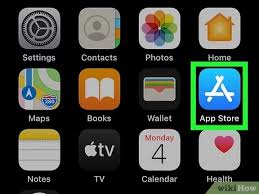
and I always kind of updated a little bit with new apps that I'm using.
So if you've gone this far, then thank you so much for watching.
If you liked the video,
please give it a thumbs up.
If you like this video you will like, firstly, that works for
videos in the Nebula series.
But also I'll put a playlist over there somewhere
that has like more app themed videos that you might like.
Thank you so much for watching, and I'll see in the next video.
Bye bye.
ALL APP NAME IPAD
- CREATE
-Draft
-Notion
-Evernote
-Ulysses  -Bear
-Notability
-Day One
Lightroom
-CONSUME
-Bear
-Notability
-Day One
Lightroom
-CONSUME
-Instapaper
-Kindle
- Spotify
- Unread
-CuriosityStream
- YouTube
-COORDINATE
- Superhuman
-Fantastical
-Todoist
- YTStudio
-Google Drive
- -Xero
-Dashlane
- CONNECT
-Slack
-Discord
- CEREBRATE
-Brilliant
-Skillshare
-AnkiMobile Flashcards
-TabsHD
-Notion

No comments